You do not need to install anything on your computer.
We have designed the Children and Families Newcastle website to be accessible for everyone.
If you need help with reading the information on our website, you can click on 'Listen and Translate'. You can find it in the top-right corner. Clicking on it will open the Recite Me toolbar.
These tools can help you if you have vision loss, hearing loss, or learning difficulties. It can also translate the page if you struggle with reading English.
Below is a description of what each button does.
Text to speech & translation.
Reads text out loud with a digital voice. Use the green buttons or hover your mouse over the text you would like to hear.
The language button quickly changes the text to over 100 languages. Text to speech will work for many of these languages.
- Back: Selects the previous paragraph
- Play: Reads the selected text aloud.
- Forward: Selects the next paragraph.
- Download Audio: Downloads an audio file of text you have highlighted.
- Language: Translates text into a different language.
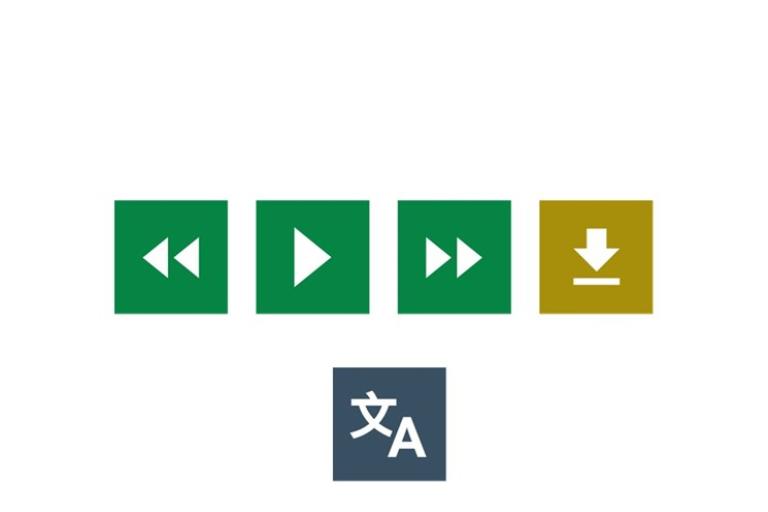
Text styling & customisation
Change the website’s colours as well as the text, font style, size, colour, and spacing.
- Decrease: Makes the text size smaller.
- Font: Lets you change the font, line height, spacing and size.
- Focus Text: Highlights the most important parts of words
- Increase: Makes the text size bigger.
- Colour: Lets you change the colours of the website, including the background, text and link colours.
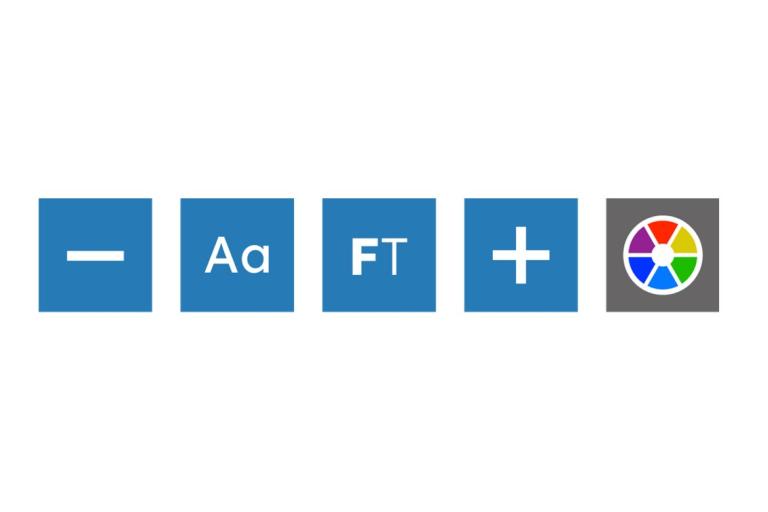
Focus tools & reading aids
These can be used to help with focus, reducing distractions, and understanding information.
- Ruler: Lets you display a large ruler.
- Cursor Options: Lets you change the size and colour of the cursor.
- Screen Mask: Lets you block out most of the page.
- Text-Only Mode: Lets you hide all images, videos and design objects.
- Dictionary: Lets you find the meaning of words.
- Magnifier: Shows a zoomed in section of the website page.
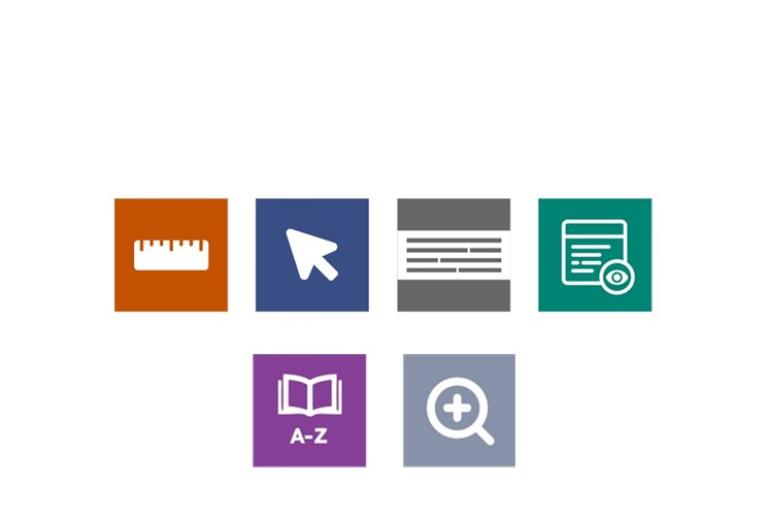
Do I need to download anything to use Recite Me?
How do I open the Recite Me toolbar?
Click on 'Listen and Translate' at the top of any web page on the Children and Families website.
How do I disable the auto read?
You may not want or need the text to be read out loud. To stop the toolbar automatically reading text:
- Click "Settings" on the toolbar
- Untick the "Play automatically" box
How do I turn Recite off?
Simply click the red cross at the right-hand side of the toolbar.
Did you know you can also print in other languages?
Change to the language you want using the Recite Toolbar. Then follow the instructions depending on your device:
- Computer/Laptop: 'Ctrl + P' or right-click anywhere on the page and then click 'print'
- Smartphone: Go to your browsers settings (usually three dots or three lines) and tap 'print'. You may find this in 'Share' if using Google Chrome.
